How to Make Edits with Elementor
Elementor is a powerful WordPress page builder that allows you to create stunning websites without needing to code. This guide will walk you through the basics of making edits with Elementor.
Step 1: Create or Edit a Page with Elementor
Creating a New Page
- From your WordPress dashboard, go to Pages > Add New.
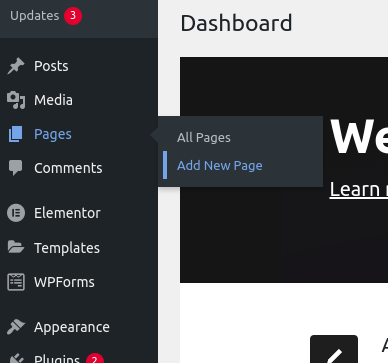
- Give your page a title and click on the Edit with Elementor button.
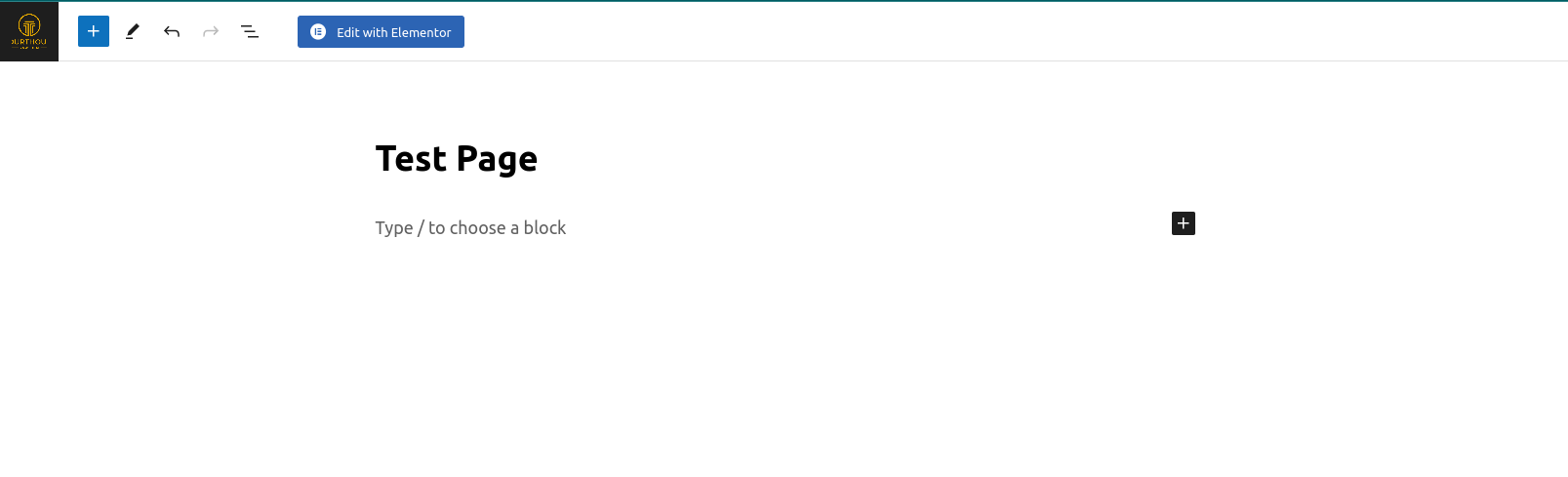
Editing an Existing Page
-
From your WordPress dashboard, go to Pages.
-
Find the page you want to edit and click on Edit.
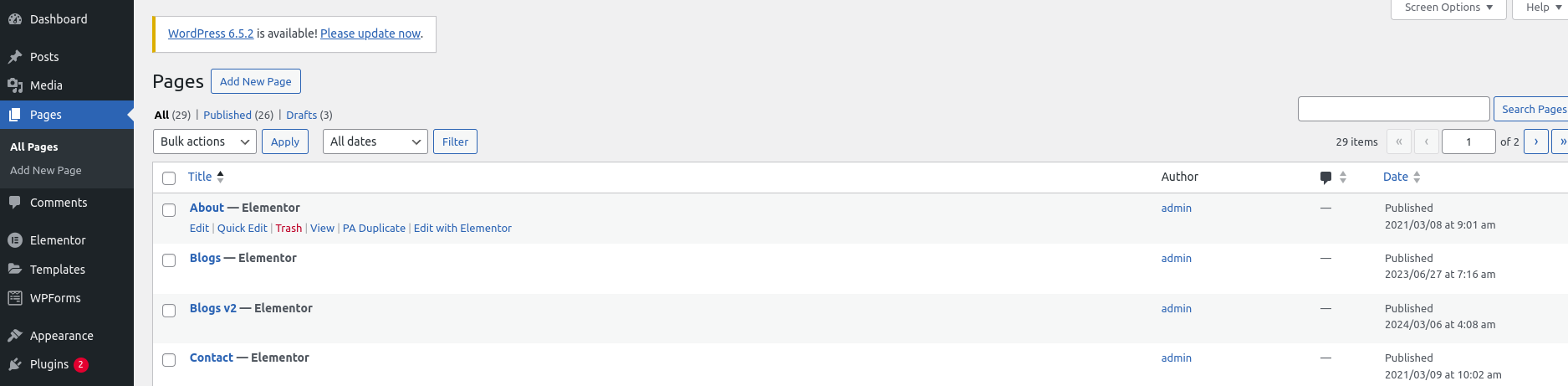
- Click on the Edit with Elementor button.
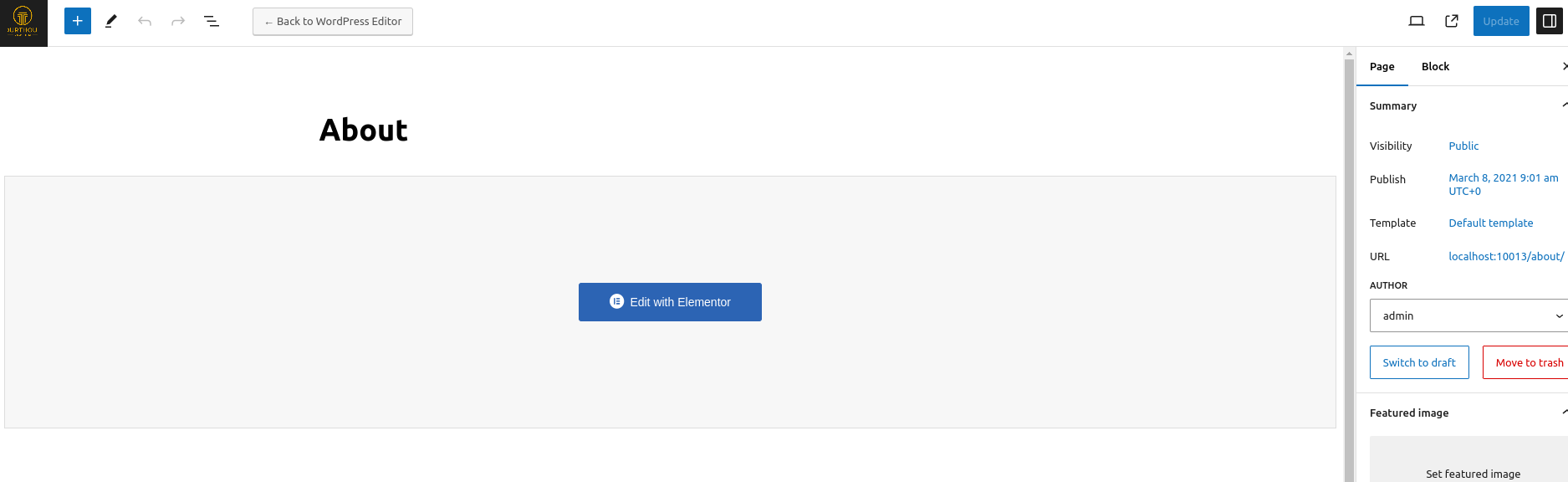
Step 2: Using the Elementor Editor
The Elementor editor is divided into two main sections: the Widgets Panel on the left and the Editing Area on the right.
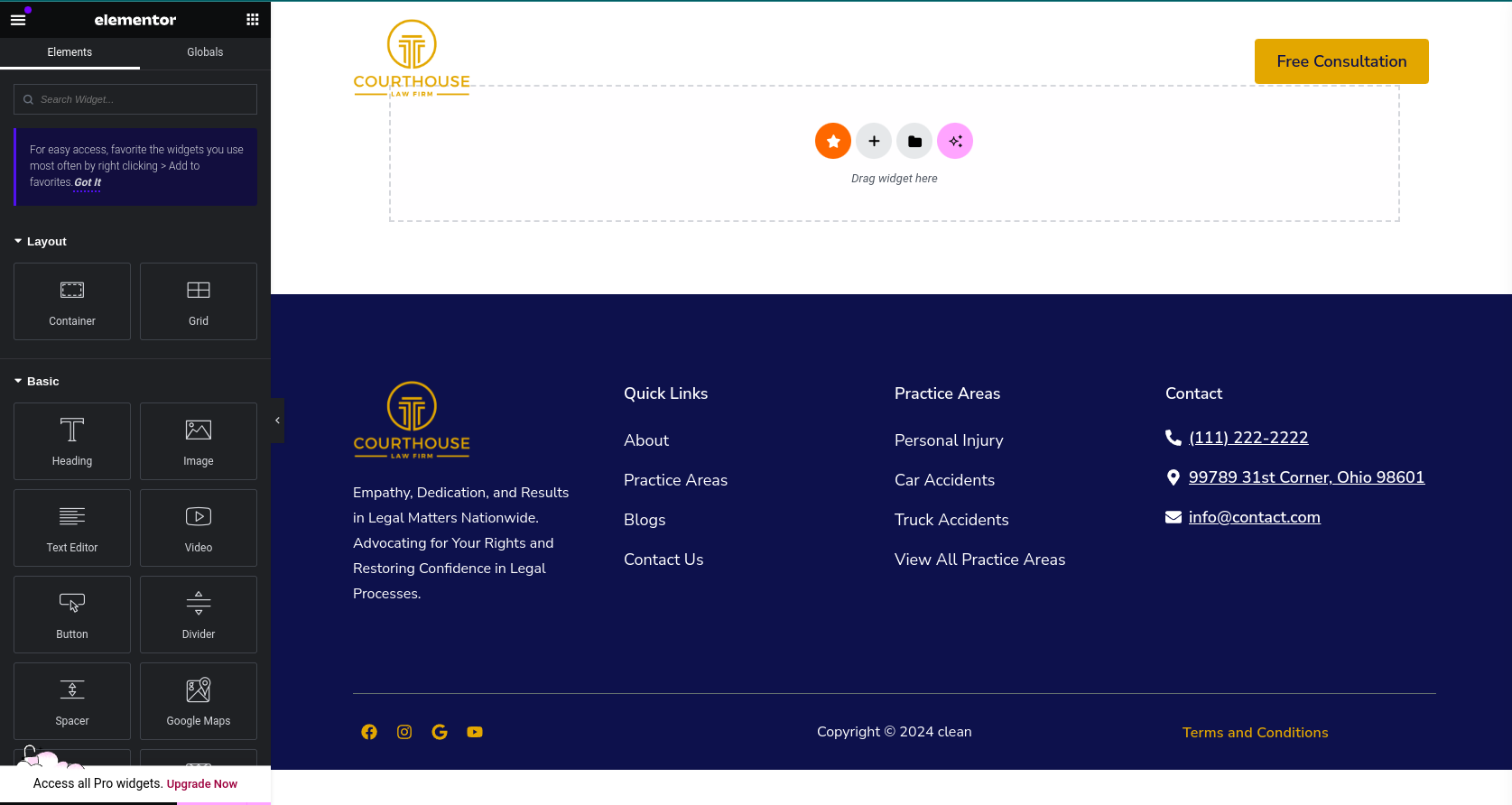
Adding Widgets
- Click on the + button in the Widgets Panel to open the widgets library.
- Browse or search for the widget you want to add.
- Click on the widget to add it to your page.
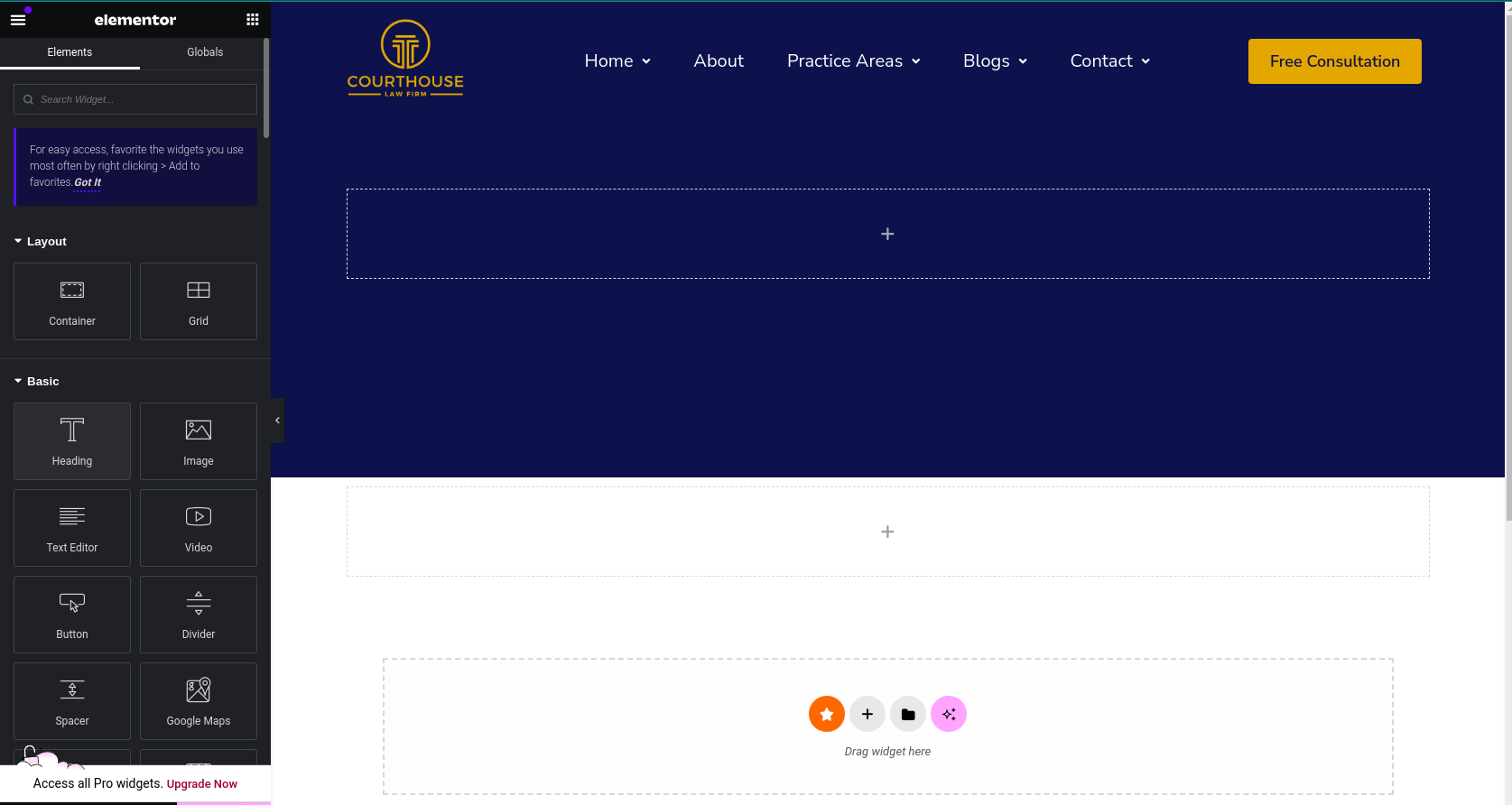
Editing Widgets
- Click on a widget in the Editing Area to select it.
- Use the Edit Widget panel on the left to change the widget's settings.
Step 3: Saving Your Changes
- Click on the Update button in the bottom-left corner of the screen to save your changes.
- Click Update again in the WordPress editor to publish your page.
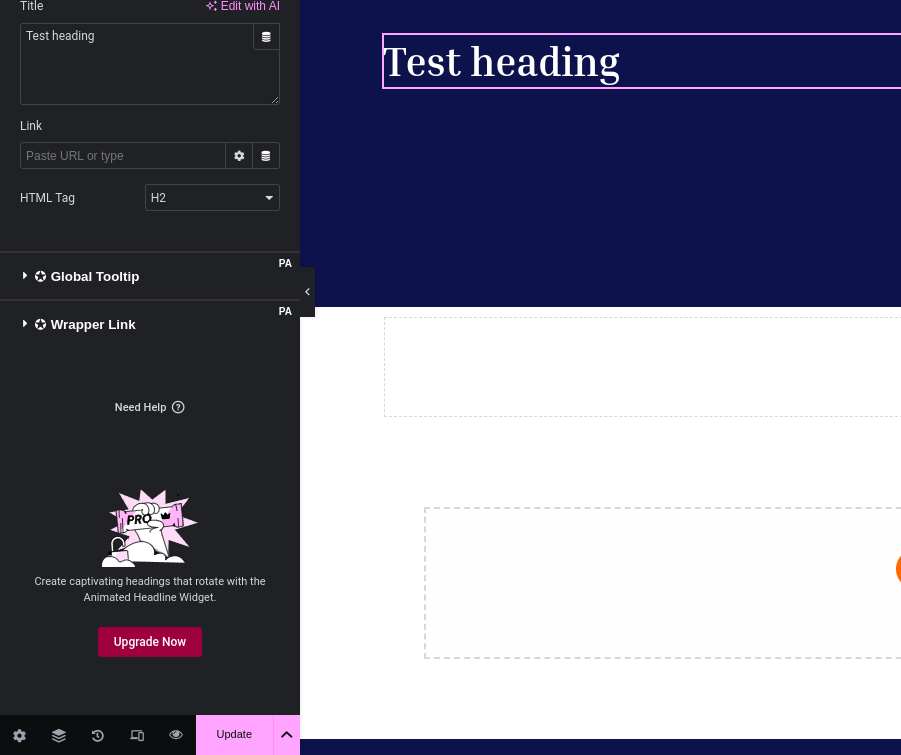
Step 4: Previewing Your Page
- After publishing, click on the Preview button in the Elementor editor.
- Use the preview mode to see how your page looks on different devices.
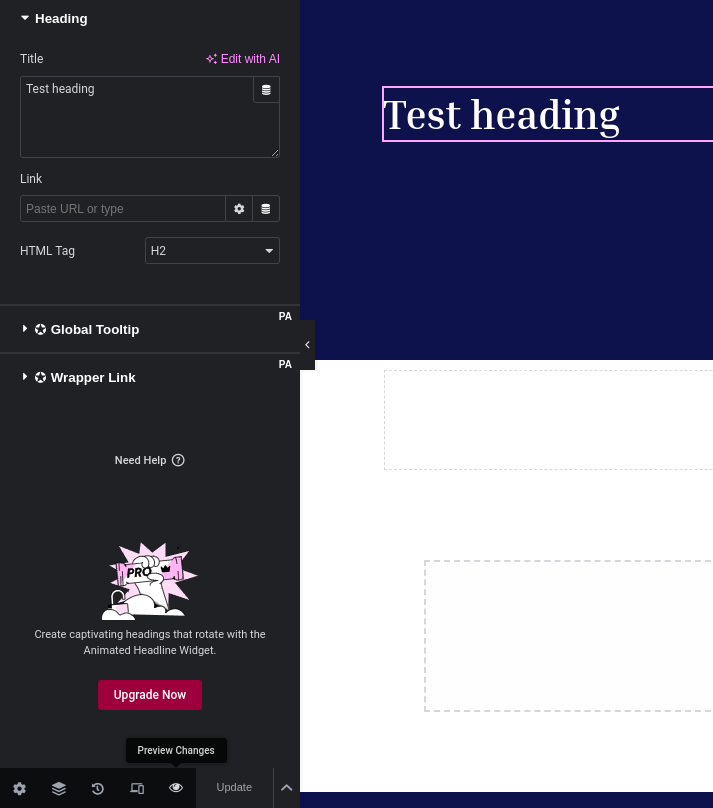
Additional Tips
- Use Elementor Templates: Elementor offers a wide range of templates that you can use as a starting point for your pages.
- Customize Your Site: Use the Site Settings in Elementor to customize your site's global settings, such as colors, typography, and layout.
- Learn More: Elementor's official documentation (opens in a new tab) is a great resource for learning more about its features and capabilities.
By following these steps, you'll be able to make edits to your WordPress site using Elementor. Happy building!
Last updated on